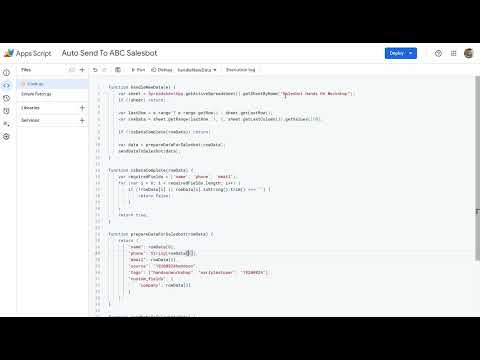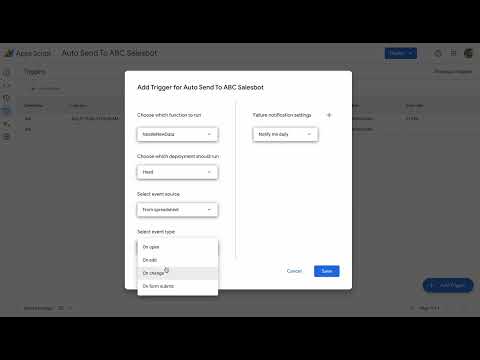Google Sheets Integration
Automatically sync lead data with Google Sheets using Apps Script for real-time data management.
Overview
The Google Sheets integration enables you to:
- Automatically send lead information to Google Sheets
- Maintain live spreadsheets of lead data
- Track lead interactions and activities
- Create custom reports and analytics
Video Guide
Watch our video guide for a detailed walkthrough of setting up the Google Sheets integration.
Setup Process
1. Prepare Google Sheet
- Open your target Google Sheet
- Access Extensions > Apps Script
- Clear any existing code
- Prepare sheet structure for data
2. Configure Apps Script
- Copy provided script code
- Update required variables:
WEBHOOK_URL: Your webhook URLAPI_KEY: Your API keySHEET_NAME: Target sheet name
3. Set Up Trigger
- Click Triggers in left sidebar
- Add new trigger:
- Function: handleNewData
- Event source: From spreadsheet
- Event type: On edit
- Save and authorize
4. Grant Permissions
- Accept permission requests
- Allow necessary access
- Verify script functionality
Script Configuration
The Apps Script handles:
- Data validation
- Error handling
- Automatic updates
- Custom field mapping
Best Practices
Data Structure
- Use consistent column headers
- Define data types clearly
- Document field mappings
Error Handling
- Implement logging
- Monitor script execution
- Handle edge cases
Maintenance
- Regular testing
- Update permissions
- Monitor usage quotas
Troubleshooting
Common issues:
- Permission errors
- Script timeouts
- Data formatting issues
- API key problems